Work From Home on Lake LBJ!

Come and stay with us at Sandy Feet Retreat LBJ and take advantage of our work from home set up. We have a desk and a USB-C hub to connect to your laptop and easily take advantage of our large 27″ monitor with a mouse and keyboard ready to go! We also have a webcam if you prefer to upgrade from your laptop’s built in camera. We even have a battery back up system for the internet. Our UPS (Uninterruptible Power Supply) will keep the modem and router up and running for over an hour in a power outage.
How to work from home on lake LBJ
The following section includes a few instructions for getting set up. Most modern laptops (and many tablets) have a USB-C port that allows a quick 1-stop connection for everything you need. The USB-C hub that we use will provide power to your laptop, as well as instantly connect the screen, webcam, mouse, and keyboard.

In order to connect your laptop, you will need to plug the USB-C hub, pictured below, into a USB-C port on your computer.

How fast is your internet?
It’s about 200 mbps down and 30 up, which should allow multiple people to work from home streaming calls or cartoons. Here is a speed test from the home pictured below.
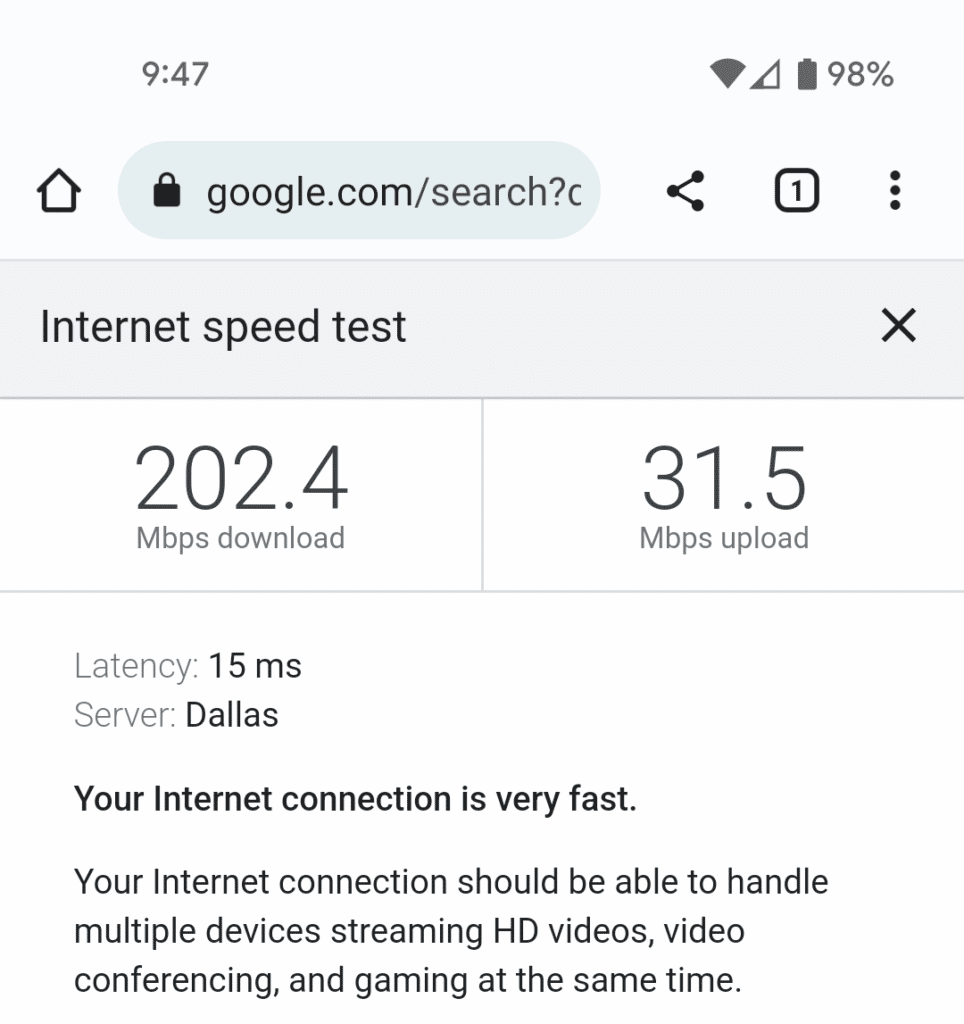
What happens in a power outage?
The UPS battery backup is connected to the modem and router in the third bedroom. All of the other power in the house will go out, including the monitor. However, the internet should not be interrupted, which will allow you to switch from the monitor to your laptop (which runs on batteries) and continue that Zoom meeting.
Please note the UPS battery system cannot protect against an internet outage. If the cable internet line is cut or interrupted, you will still lose internet. This is rare, but can happen.
Tell me about the webcam
The webcam connects via the hub, and you can choose to use it or your laptop’s camera generally in the Zoom or Teams (etc.) settings. It sits on a tripod and can be moved around to find the best light and angle. Consider using the desk lamp to help with lighting.
While the camera doesn’t transmit unless you’re using it, feel free to close the privacy cover. Just don’t forget to open it again when you’re ready for a video call. Check out a close up of the camera below.

Troubleshooting
My screen isn’t displaying on the large monitor
Not all laptops will support an additional screen. It is possible you may not be able to use the hub to connect the monitor, though you should still be able to use the other items like mouse, keyboard, and webcam.
Also, not all USB-C ports on your laptop will support a screen. If you have more than one USB-C port on your laptop, try the other ports.
If you prefer a more simple approach, feel free to push the keyboard and mouse out of the way and just use your laptop.
The webcam is connected but it shows a black screen
The webcam comes with a privacy cover. Lift the cover from the bottom.

